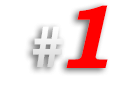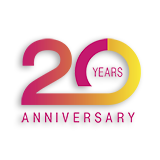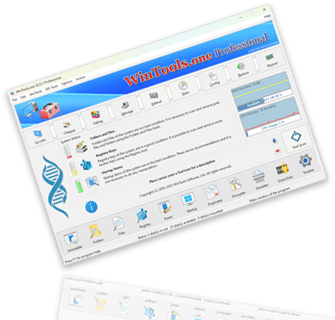How to change language of the WinTools.one interface:
1. Launch the WinTools.one program by double-clicking on the WinTools.one Professional shortcut on your desktop or by selecting it from the ‘Start’ menu. Wait for the program to fully load.
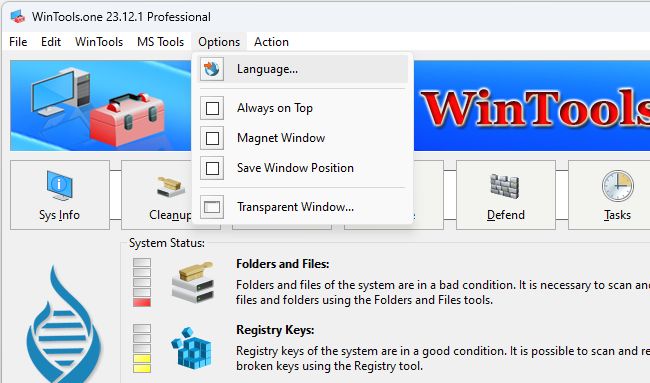
2. In the main menu of the WinTools.one program, go to the ‘Options’ section, and then select the ‘Language…’ item.
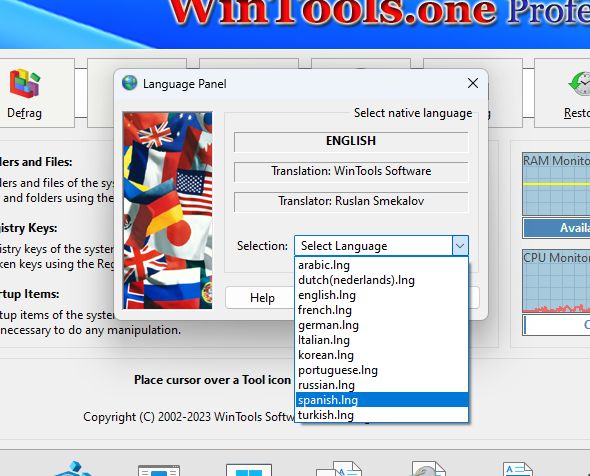
3. In the ‘Language Panel’ dialog box that opens, select the language you need from the drop-down list and click the ‘Apply’ button. After this, the program will automatically restart, and the interface will be translated into the language you selected.
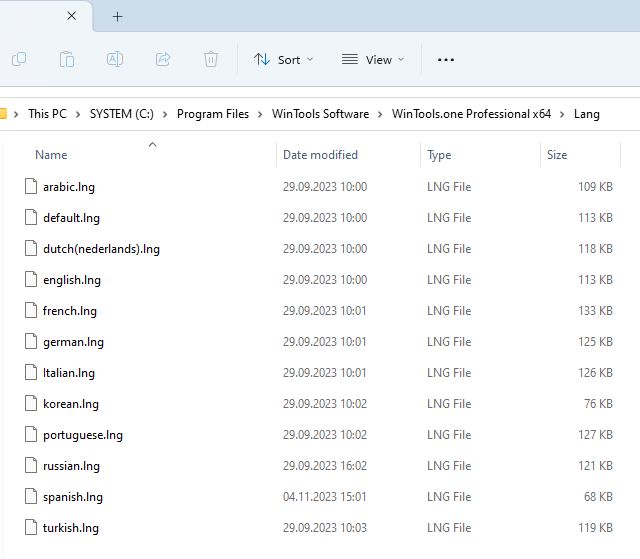
For advanced users: If you can’t find a suitable language, you can try to translate the program interface yourself. All language files are located in the ‘Lang’ folder of the program and are regular text files that can be edited using the standard Notepad of the MS Windows operating system. Create your own text file with the .lng extension, and it will appear in the program’s ‘Language Panel’ under your name. You will be able to apply and use it just like the language files included with the program.