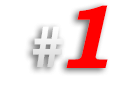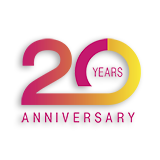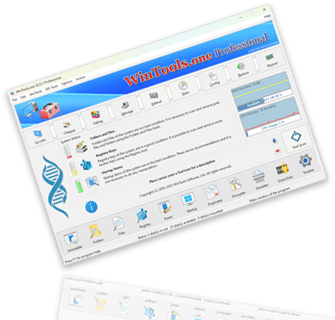How to find out which WiFi access points have been used on your computer with the MS Windows operating system, and how to get their passwords:
In the MS Windows operating system, there is an opportunity to view a list of all
WiFi points to which the computer has connected during its operation and to find out the passwords that were used to connect to these points. This is useful in cases where the user has forgotten the password for the WiFi connection or wants to conduct a revision of which access points were used on the computer.
To view the list of WiFi access points to which the computer has ever connected, launch the
WinTools.one program, go to the bottom menu of the program and click on the
‘Tweaker’ button to open the ‘System Tweaker’ tool. In this tool, go to the
‘Network Fixer’ tab.
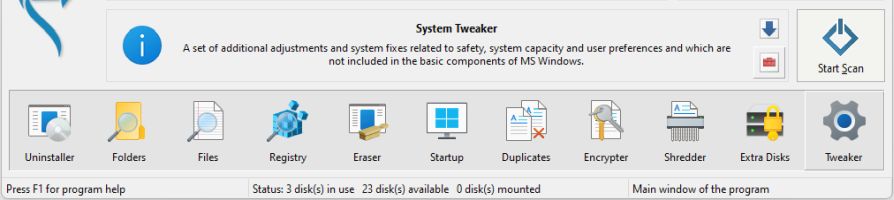
1. On the ‘Network Fixer’ tab in the ‘Get WiFi Network Name and Password’ section, you see a text field for editing ‘Enter the WiFi Network name here’ and two buttons ‘Get network password’ and ‘Get network names’.
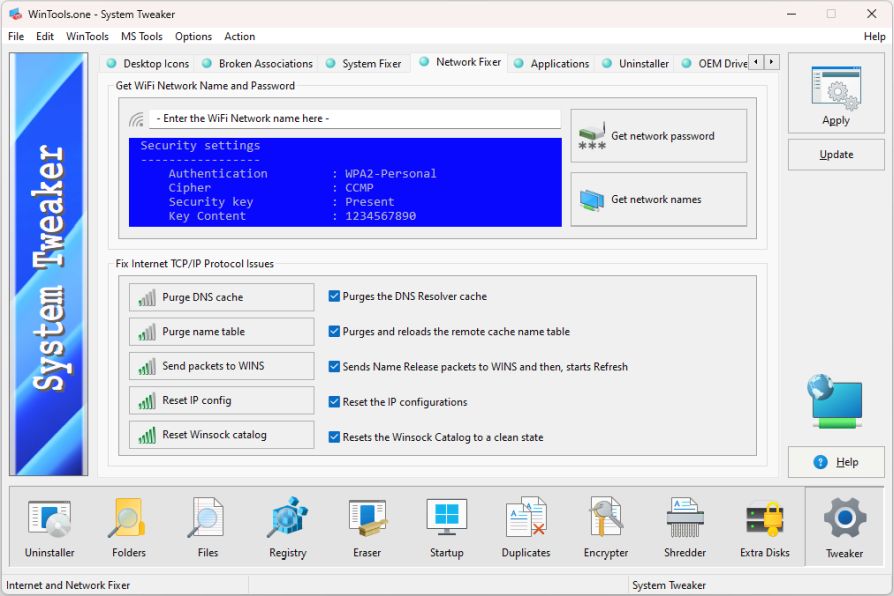
2. To find out which WiFi points the computer was connected to, press the ‘Get network names’ button. After pressing this button, a console window will open with a list of all WiFi access points to which the computer has ever connected.

3. To find out the password that was used to access a certain WiFi point, select the name of the desired point from the received list and enter this name in the ‘Enter the WiFi Network name here’ field, then press the ‘Get network password’ button.

4. After pressing the ‘Get network password’ button, a console window will open with information about the selected access point. In the ‘Security settings’ section, find the ‘Key Content’ line - next to it will be the password that was used to connect to this access point. In our example below, the password ‘1234567899’ was used for the WiFi access point ‘Stas’.