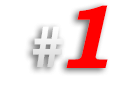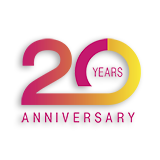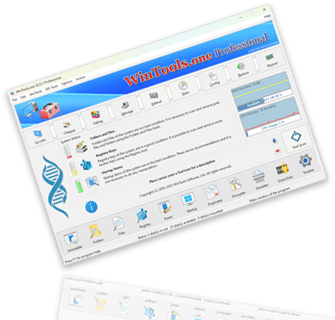How can you find out what changes a particular program makes to the system during the installation process or during its execution:
If you want to know what specific changes a particular program makes to the system during its installation or during its execution, you can use the 'Clean Uninstaller' tool, which is part of the
WinTools.one program. This tool allows you to track and analyze all changes that occur in your system.
To find out what changes have occurred on the computer:
1. Launch the WinTools.one program.
2. In the bottom menu of the program, select the ‘Clean Uninstaller’ tool by clicking on the
‘Uninstaller’ button.
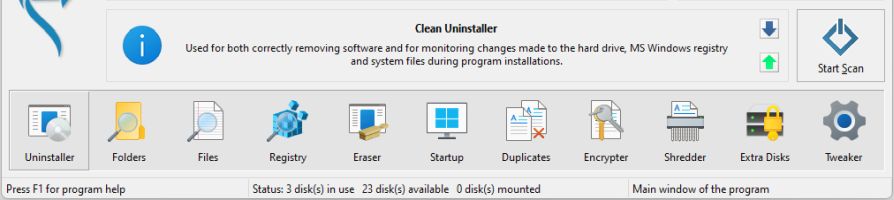
3. On the main page of the ‘Main Window’ tool, you will see three control buttons for the tool: ‘Create’, ‘Run…’ and ‘Analyze’.
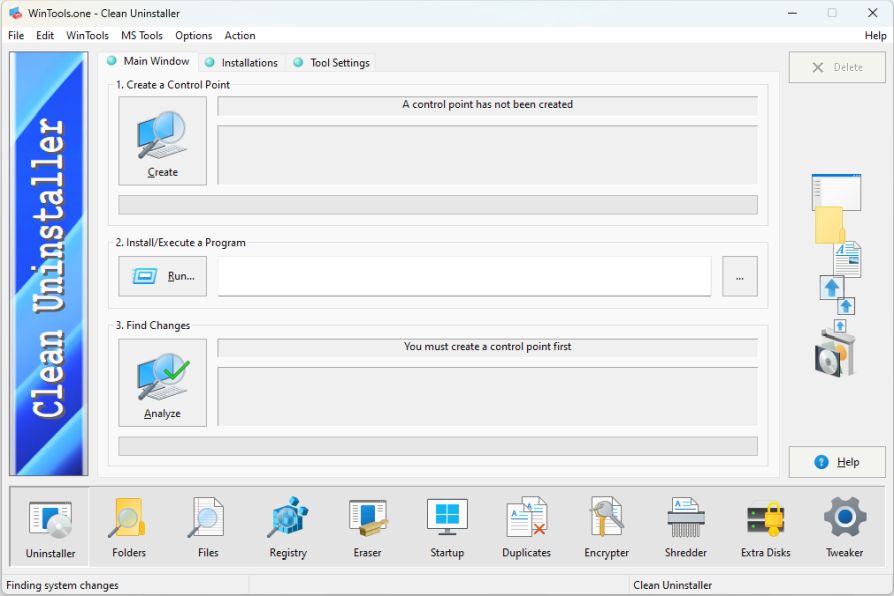
4. The process of tracking changes looks like this:
● First, create a control point by clicking on the ‘Create’ button.
● Then install or launch the program you want to test.
● After completing the installation or working with the program, click the
‘Analyze’ button. This will start the process of comparing the current state of the system with the state fixed at the control point.
5. At the end of the analysis process, ‘Clean Uninstaller’ will offer you to enter a name for the report. This report will be saved in the program and displayed in the
‘Installations’ tab.
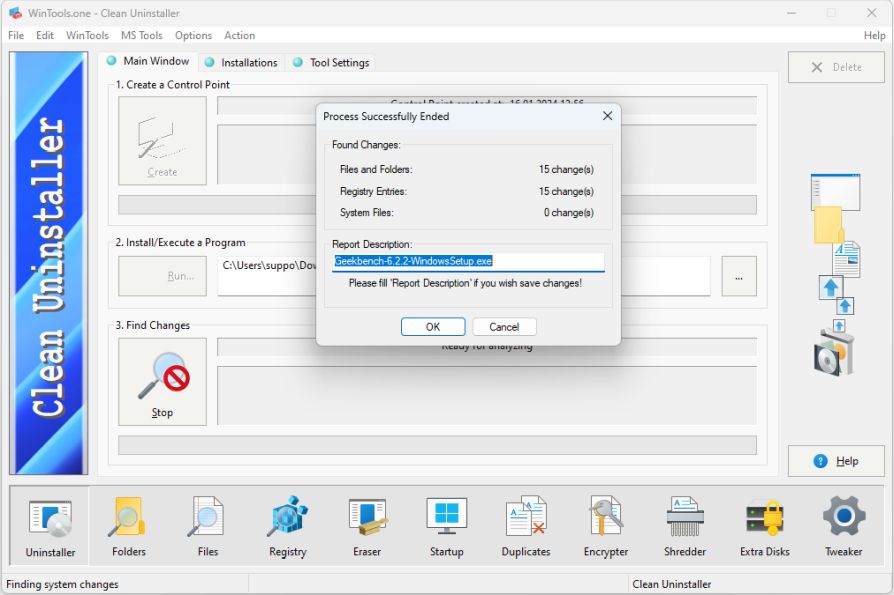
6. Now you can view a detailed report on what files have been added or changed on your computer, as well as what registry keys have been added or changed during the program’s operation. To do this, select the appropriate report in the ‘Installations’ list.
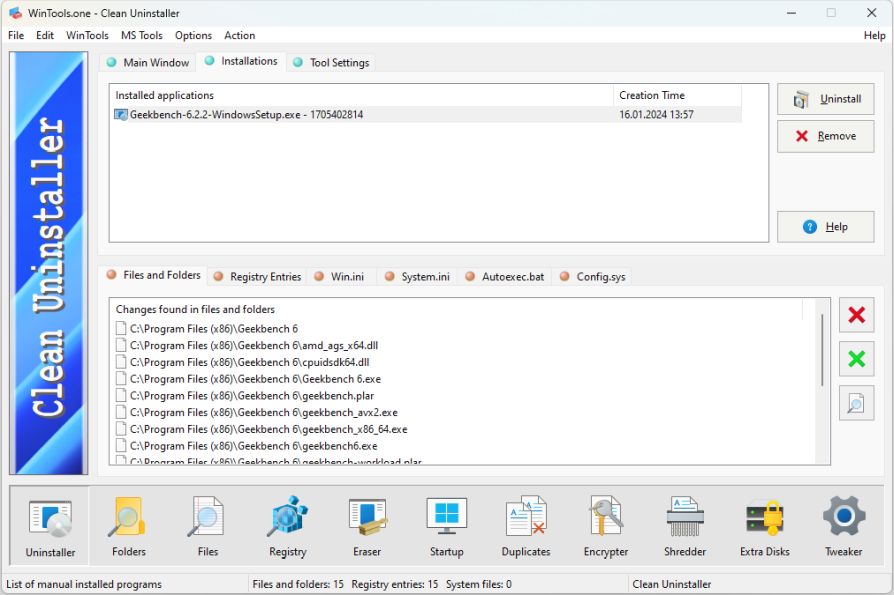
In addition, after studying the changes that the program makes, you can remove it using the ‘Clean Uninstaller’ tool. This will return your computer to the state it was in before the program was installed. To do this, select the appropriate report in the ‘Installations’ list and click the ‘Uninstall’ button located to the right of the list.